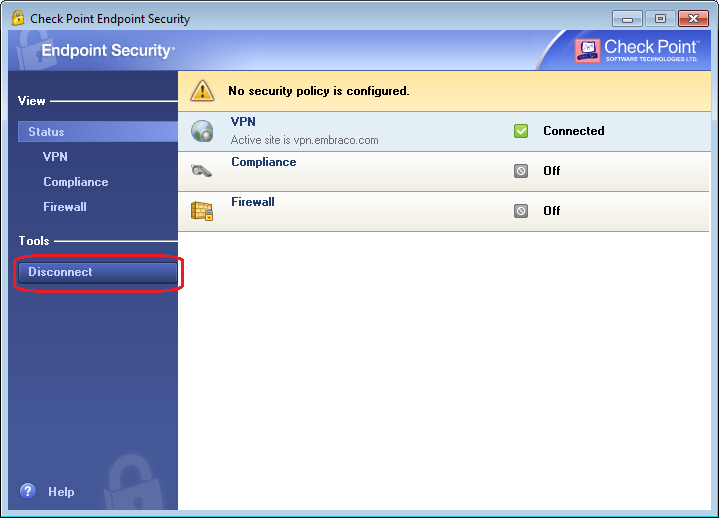VPN - Virtual Private Network
To connect to our internal network you will need to use our VPN client and a username and password.
1. Download the VPN client
2. Install the VPN client (Windows)
- Double click the installation file you have downloaded above
- Confirm the execution
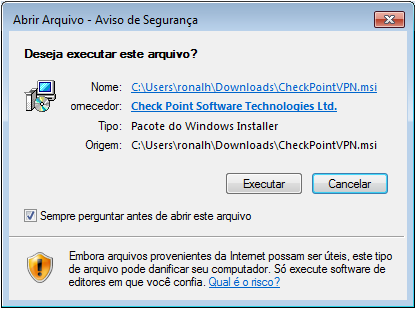
- Click Next

- Ensure Endpoint Security VPN is selected and click Next

- Select I accept the terms in the license agreement and click Next
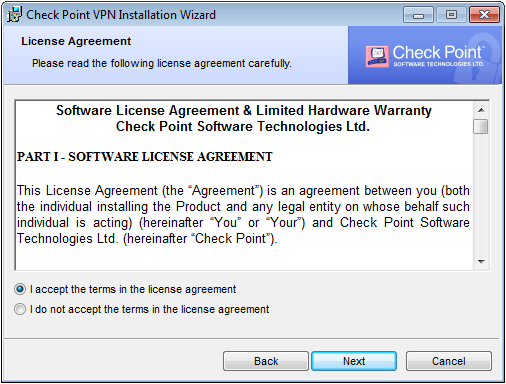
- Click Install. You will be prompted to enter an Administrator credential

- Click Finish. Reboot if necessary
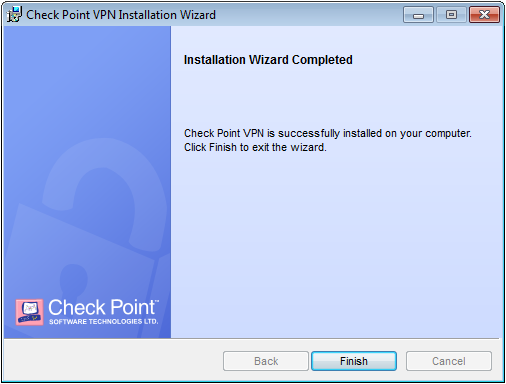
3. Configure the VPN connection
- Click Yes to configure a new site
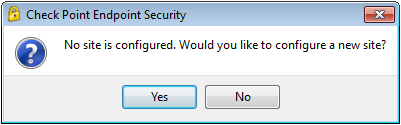
- Click Next
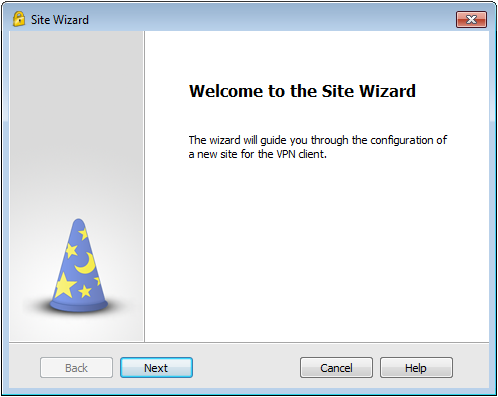
- Enter the server name vpn.embraco.com and click Next
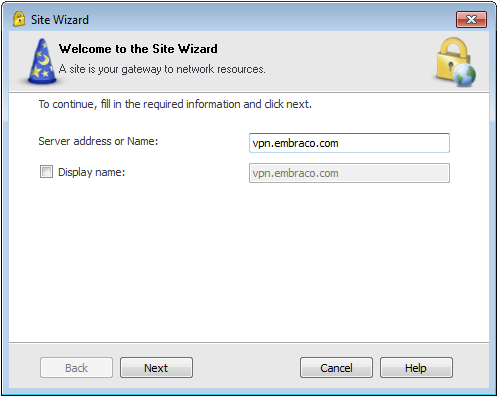
- Click Trust and Continue
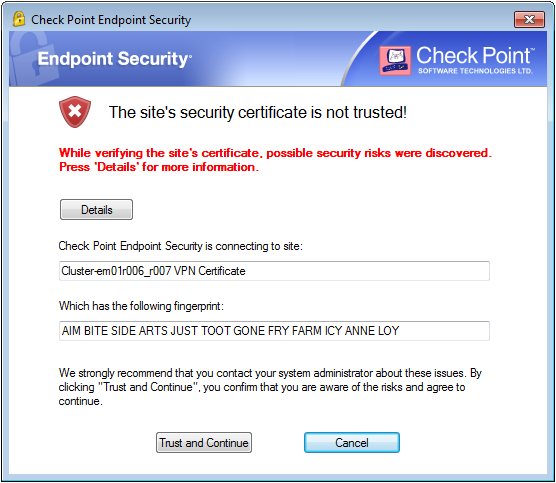
- Select Username and Password and click Next
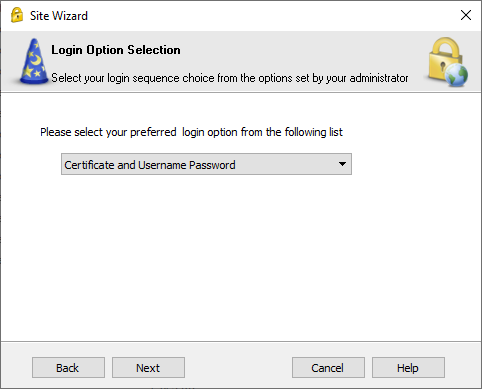
- Click Finish
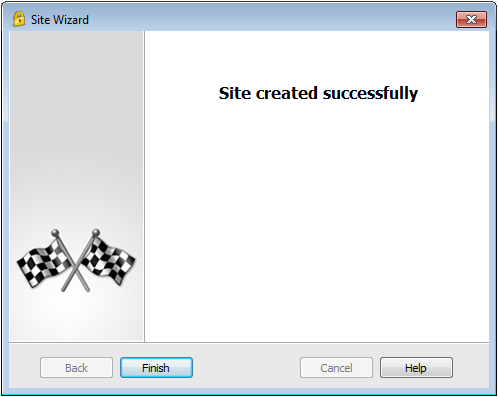
4. Connection instructions
- Double click the VPN icon on the taskbar

- Enter your username and password and click the Connect button

- Wait the VPN connection to be established
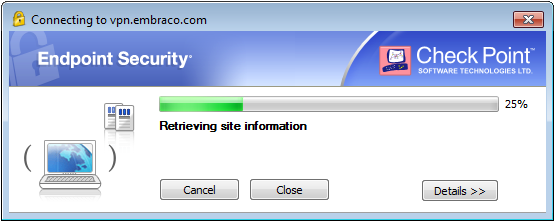
- When it is connected, the VPN taskbar icon changes to indicate it

- To end the VPN connection, double click the VPN taskbar icon and choose Disconnect